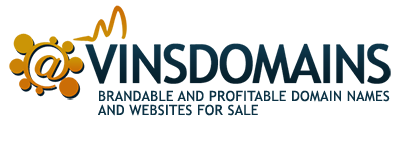Getting Around InternetTraffic.com and DomainNameSales.com is a post of some helpful tips for those not familiar with the platform.
Getting Around InternetTraffic.com and DomainNameSales.com
As most seasoned domainers are aware, after Frank Schilling signed a domain parking contract with Google, he quickly opened up a new domain parking company, Internet Traffic. For folks who have tried the new parking service, it is obvious that Frank is providing his customers with a higher revenue share than most others, which is one of the reasons the reviews are overwhelmingly positive. InternetTraffic.com operates a very lean, no-frills operation, whereas other parking companies attend trade shows, are adding staff and have increasing overhead expenses. The result is that more revenue is passed to the portfolio owner.
This past Fall, Frank opened up his Domain Name Sales platform to those clients who used his parking service and also introduced a new app for managing sales inquiries. The platform allows the clients to choose how and who handles inquiries on their domains and Domain Name Sales will even broker them for you, utilizing seasoned brokers who know how to get a deal done. You have the ability to also broker your own deals or have them handled by industry giants like Adam Dicker, Andrew Rosener, David Clements and a number of other well know brokers.
While the platform has been well received, it may be a little intimidating upon your first visit, as there are a lot of things you can do to tailor the platform to better fit you specific wants and desires. You will need to spend some time at the site in order to figure out how to get the most out of the platform. As everybody likes to save time, I though I’d put together this post with some important things that I have figured out using the platform, as I think you may find these important too.

First of all, you can sign-up through InternetTraffic.com, whose log-in serves as a portal to DomainNameSales.com. Be sure to read the terms and conditions upon signing up, as there are a number of restrictions regarding the domain names that can be uploaded to the DomainNameSales.com platform. Here you will also learn that the minimum payout to you, the Publisher, is $500 USD and rolls over each month until at least $500 USD is accumulated. The T&Cs then go onto to indicate that you are responsible for your own taxes and also includes indemnity, termination and other standard language. There is also discloser that the company is not located in the USA and terms regarding fraudulent traffic.
If you click on the NameSales Platform tab on the Internettraffic.com website, you can see an informative video that describes some basic ins and outs of the platform. The Outlook tab on the website will provide you access to some pearls of wisdom from Frank Schilling. The Client Login tab will provide you access to your account, where you can add, manage and sell your names. The Domain Names for Sale tab serves as a portal to DomainNameSales.com, where your names will be listed for sale, if you so choose.
In order to get your names onto the platform, you will need to change you Domain Name Servers (DNS) to buy.internettraffic.com and sell.internnettraffic.com. How you changing your DNS varies from registrar to registrar, although it is a common practice and there are likely easily directions at your registrar on how to get that done, if you do not already know.
Now that you are signed up, DNS has been changed and you have added names into the system, you will get a confirmation e-mail indicating that your names have been added, assuming you passed an ownership confirmation. Once your names have been added, one of the first things you should do is log into you account and go to the top tab labeled Domains and choose Portfolios from the drop-down. In the center square, next to the number of domains in your portfolio, you should click List. Here you will see a list of your names and the categories that have been automatically associated with your names. Review these and make sure they are in line with your desired settings. There are lots of categories and sub-categories to choose from and the more specific you can be, the better you’ll find someone looking for your name. Here you can also make sure that all of your names are listed for sale, which brings us to the next tip.
In that same center square under the My Portfolios tab, you’ll see a flag icon and Configure For Sale & Banner, through which you can edit the for sale banner language that appears on your domain name’s landing page. The Export icon is a great way to get a full list of your listed domains, categories, subcategories and for-sale or not indications. The icon you’ll like the most under the My Portfolios tab is Stats. It is here where you can access your parking revenue information. Simply choose your desired date range and click the Generate button. Now, when you enter this section of the site, you default to the Portfolio Level tab and you will only see your total revenue on a daily basis for the date range that you choose. If you want to drill down to the domain names, simply click on the Domain Level and generate another report. If this is your first peak and some time has passed, I think you’ll be pleasantly surprised, assuming your names are generating some traffic. Now that we covered that, let’s move onto the even better side of this platform, selling domain names!
Before you get started setting up your platform, click onto the More dropdown tab, and click the Broker Directory. Give some thought as to whether you want to broker your own deals or utilize one of the listed seasoned professionals. If it were me, I’d reach out and connect with any potential broker prior to choosing them. Form some relationships and see who you are comfortable with. Also take note that commissions vary from broker to broker and can be determined by simply clicking on their name under the Broker Directory. Now that you’ve done your homework on potential brokers, let’s visit the Settings Tab at the top of the platform. Here you will find many options on how to deal with an incoming inquiries. Don’t get intimidated.
First, you want to double check that all of you information is correct under My Sales Profile, Company Profile and Owner, the top three tabs at the left under Settings. The next tab, Brokers Selling for Me, will provide you a list of active brokers working on your behalf. If you haven’t yet chosen any, the default will be DomainNameSales.com and inquiries would be handles by Frank’s team. The next tab, For Sale Configuration, is an important one. It is here where you can set/change your minimum offer and fixed pricing options, if desired. Next, be sure to set your e-mail notifications up, so that you can keep posted on new inquiries, offers or other messages. The next tab is pretty cool, Negotiation Templates. Here you will find suggested default language or you can create your own for general negotiation (i.e.quoting prices, dealing with offers), Cordiality (i.e. thank you, escrow started, out-of-office) and personal templates. Some real nice flexibility here!
The next Out-of-Office tab will allow you to set those days and times where that is applicable. The Automated E-mail Followup tab allows you to set time-frames of automatic follow-ups to inquires. The tabs under Auto Assignment are all associated with assigning brokers to your portfolio. Keep in mind you can have names in separate portfolios and separate brokers for each portfolio. This way, you can test the water with different names and different brokers to find what suits you best. The Advanced Inquiry Distribution (AID) module is a powerful tool that comes into play when you are a acting as a broker or self-brokering your own names, and you have inbound leads which you want to delegate to others who work under you. Filtering parameters such as the language of the inquiry, the Country of origin or the source (e.g. phone, email, registrar, third party sales platform) of each inquiry, can be used as criteria to allocate leads to different salespeople or sub-brokers.
The Payments tab allows you to set up how you receive payment, Paypal or Wire. Here it states that the minimum payout is $100, which contradicts the T&Cs indication that it is $500. While I have earned over $100, but less than $500, I did not have my payment option yet set, so I’m not sure what the minimum payout really is, but will edit this post once I know for sure. The last tab in the Settings section is where you can change your password.
If you now explore the Inquiries tab on the top of the Platform from any location, you can have access to your inbox, which will house any new inquiries that have come in for your names. In fact, this Inquiries tab is where all of you negotiation correspondence can be found. As inquiries come in and move through the system, they are automatically and/or manually moved along to the other various tabs that you see, including Responded, Flagged, Reminders, Forwarded, Sale Pending, Sold, Archive and Trash. For those of you with the corresponding Domain Sales Phone app, you will see that all inquiries are filed either under Active or History.
Thanks for checking this out and if you found it helpful, please share it from here. Let’s close with a quote from the platform creator.
“Assume that everybody can see what you are doing and then live your life that way – you will find that generally you are treated right.” – Frank Schilling
Getting Around InternetTraffic.com and DomainNameSales.com
Getting Around InternetTraffic.com and DomainNameSales.com